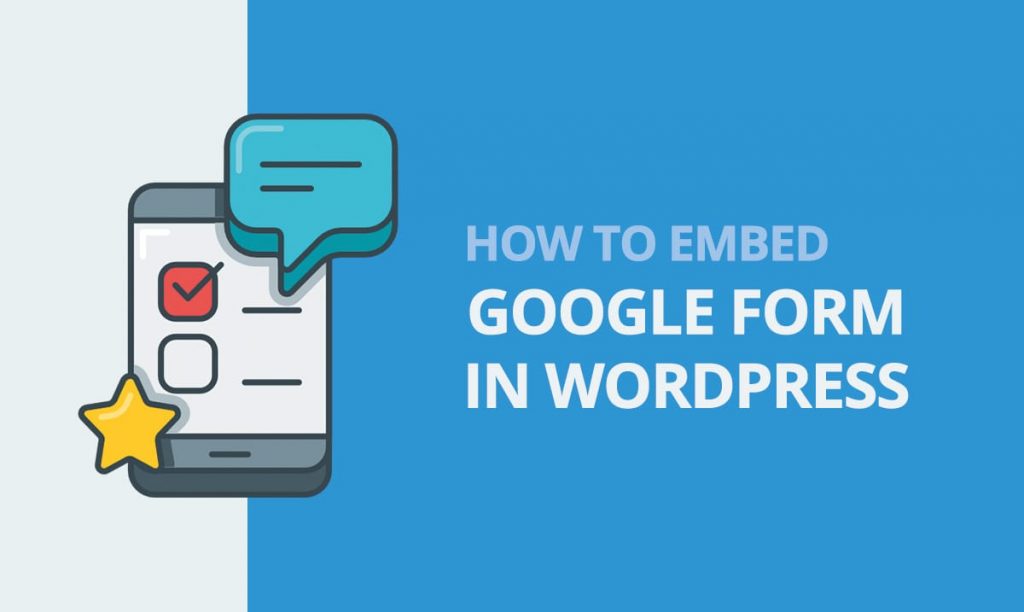
Can you remember the last time you filled out an online form? I’m guessing it wasn’t that long ago, especially if you regularly buy things online.
It is easy to underestimate the importance of forms when it comes to the business of collecting customer data through your WordPress website. However, you cannot overlook how important it is to have a well-built form with well-presented data, whether you’re intending to carry out customer surveys, register attendees for an event, generate leads etc.
In this tutorial I am going to show you how to embed a Google Form into your WordPress website. We’ll look at the unique benefits, when to look elsewhere, and alternative methods to automatically adding data to a Google Spreadsheet.
So, what exactly can I use a Google Form for?
Google Forms is Google’s own form administration application that comes as part of the Google Drive office suite. It provides a simple interface for easily capturing information into spreadsheets.
If you’re hosting an event for example, you might want to create an invitation form to help you work out how many drinks to provide.
Here’s a sequence you might follow:
Create a form with RSVP information including a request for drink orders > capture responses directly to your spreadsheet > get a notification when a response is submitted > export to an email list so you can follow up with your guests
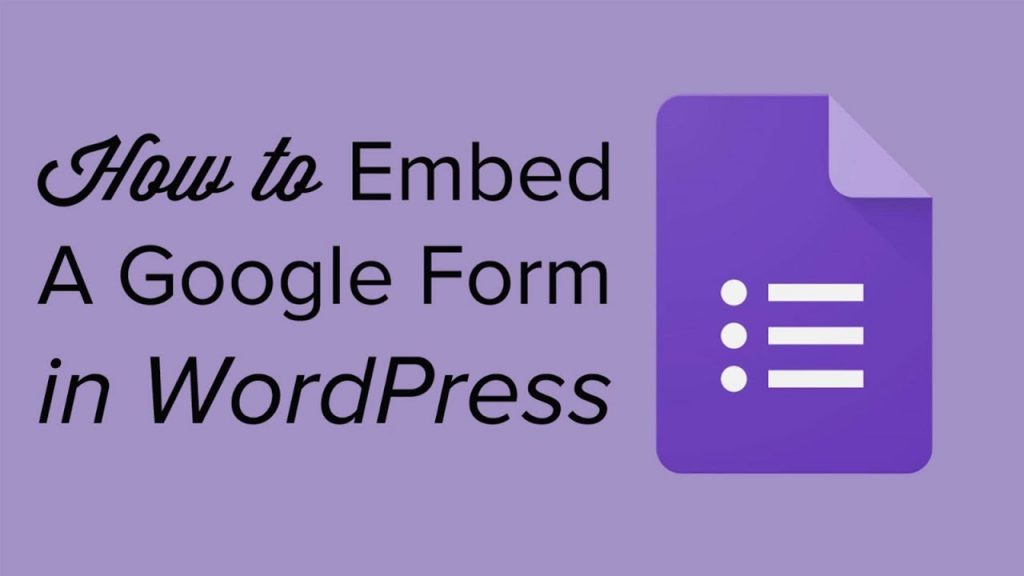
For a simple sequence like this, Google Forms is excellent.
Before we delve into the mechanics of embedding a Google Form on your website, it is important to ascertain whether or not a Google Form is the best solution for what you are trying to achieve.
This list will give you a good idea of what is possible with Google Forms:
- Creating surveys, applications, registrations, questionnaires, etc.
- Formatting your custom fields as text, paragraphs, multiple choice options, checkboxes, or choices from a list
- Collecting email addresses for newsletter subscribers
- Dragging and dropping questions to easily rearrange them
- Adding images and YouTube videos
- Limited theme design and customization
- Managing responses
- Collaborating with other Google Drive users on your forms
- Using page branching and question skip logic for more advanced forms
- Using add-ons for an even more powerful form
- Customizing your Confirmation Page
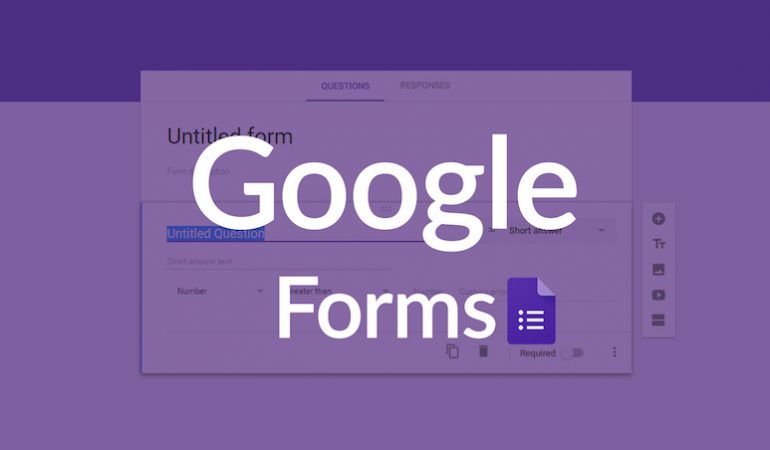
Should I use Google Forms?
Why mess with Google Forms when there are literally hundreds of other solutions out there?
It depends on what you’re trying to achieve but if cheap is what you need, Google forms are free to use. You can create a basic functional form, insert it into your website, and start collecting responses straight away.
But the biggest benefits of a Google form are how easy it is to share your forms across multiple platforms (WordPress, Facebook, email, etc.) and the ease of collaboration. Because results are stored on a Google Sheet you can easily collaborate with friends, clients, and coworkers to sort and manage data.
If you want a ton more control over style, the ability to take payments, advanced calculations you’ll want to consider a WordPress form builder plugin like Forminator. Forminator is also free but is built with WordPress specific customization in mind.

How to Create a Google Form
- In the top left section of your Google Drive account, click on New > More, and select Google Forms.
- You will be able to start a blank form or select from a template.
- Enter a form title and description to introduce the form to your respondents.
- Fill out the form fields. Based on what information you enter, Google’s AI automatically allocates an appropriate format for your responses. You can change this if you wish to.
- Customize your form to ensure that it blends with your website theme. You can change the font, add images, video etc. (Note: Google Form style customization is limited and you may find it difficult to match your landing page layout.)
Embedding Your Google Form in WordPress
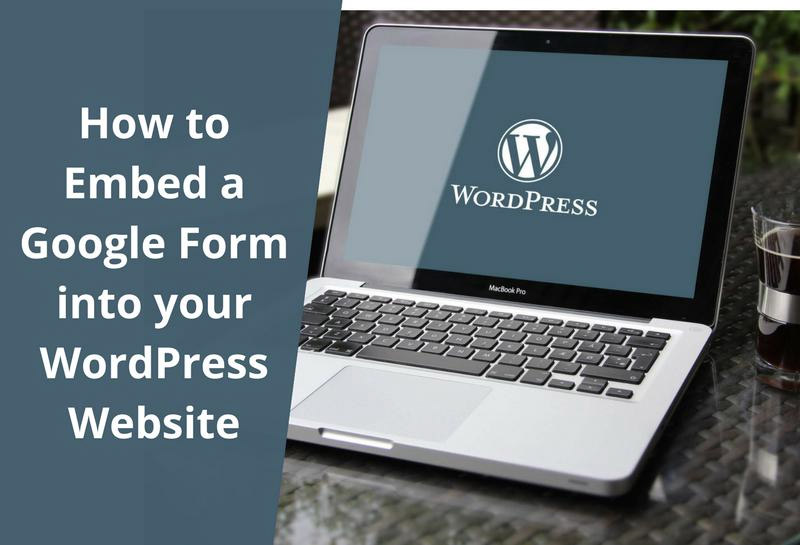
- Once you are satisfied with the appearance of your form, click “Send” at the top right corner.
- You will be directed to a page with 3 sharing options. Select the option with an Embed code. Adjust the size if you need to, and then copy the embed code.
Now it’s time to embed the code for the Google Form into your WordPress post or page (and there was much rejoicing).
- Head over to the WordPress page or post where you intend to embed the form.
- In the top right section of your text area, toggle to the text editor before pasting your code in the box.
- If you are using the latest version of WordPress (5.1.1 and above), finding the text editor might be a bit tricky. You will need to click on “Custom HTML” on the bottom right of your text block, and paste your code in the box.
- Hit “Preview” in the top right corner. You should now be able to tell whether or not the embed worked correctly. Here’s an example of what your form should look like, if embedded correctly within a post:Preview your Google Form
- If you’re happy, click “Save” or “Publish” and start collecting data.
Isn’t There a Plugin for That?
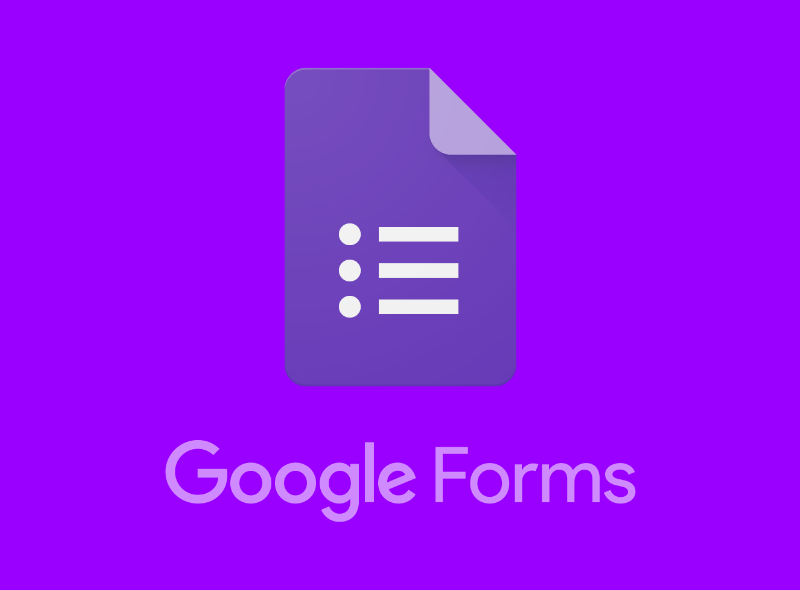
There once was a WordPress plugin for embedding Google Forms (aptly named Google Forms), but as of August 2018, Google removed the need for the plugin.
Depending on your needs, a form plugin like Forminator has built-in integration with Google Sheets, provides much better styling options for WordPress, and allows you to create more advanced forms.
One Form, Multiple WordPress Websites
The main advantage Google Forms has over plugin solutions is that you can embed one form into several websites while eliminating the tedious task of having to deal with responses from each website. Responses from all your websites are automatically collated on the same form page and updated in real-time.
Plus it includes cross platform support.
- Send your form to others via email
- Copy a link to your form for manual sharing
- Share your form via Facebook and Twitter
Your Google Form will also work with other Google products (e.g YouTube), allowing you additional functionality without ever leaving the form.
Form Reporting
As you can see, the whole process of embedding your Google Form into your WordPress website is pretty straightforward, but the choice of what form solution you choose depends on what you’re trying to achieve. While Google Forms comes with its own limitations in its ability to support customized styles, it is capable of handling your basic form creation and analytics needs especially if appearance is not an issue.