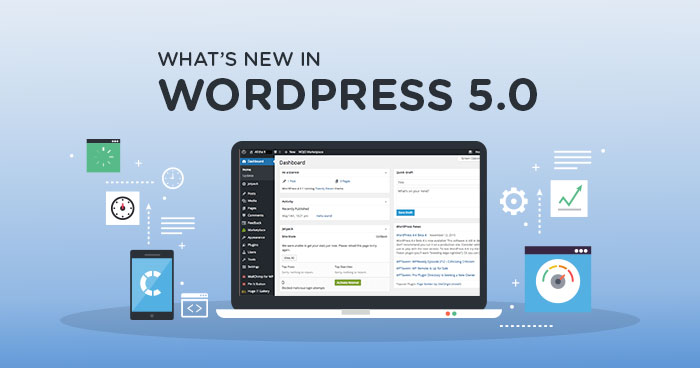The Ultimate WordPress MU Development Appliance
(Updated Mar 5th, 2007 with WordPress 2.1.2)
Fast WordPress / WordPress MU (MultiUser) / bbPress plugin and theme development system, using the state-of-the-art virtualization technology.

More information available at the rPath wiki page.
Included software:
WordPress 2.1.1 (directly from SVN) + latest SVN version
WPMU 1.1.1 + latest SVN version
bbPress 0.8.1 + latest SVN version
rPath Linux 1.0.5 + Apache 2 + MySQL 5 + PHP 5
CREDITS:
Great softwares from Automattic:
WordPress, WordPress MU, bbPress
Virtual Appliance building:
LAMP Appliance, rPath Linux, rBuilder Online
Screenshots:
Initial Boot Up Screen:
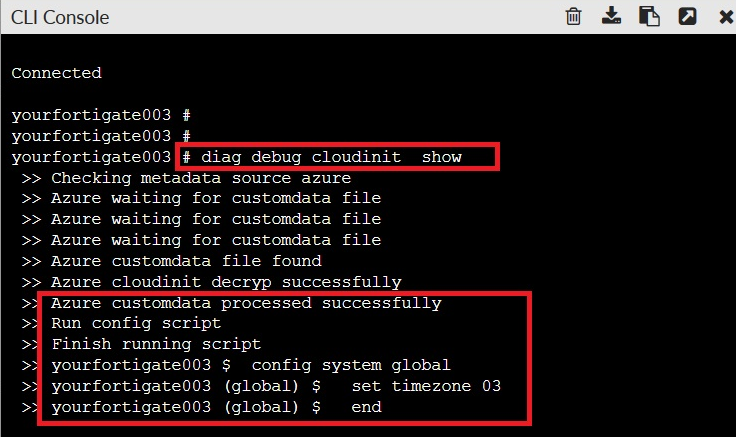
Main index page:
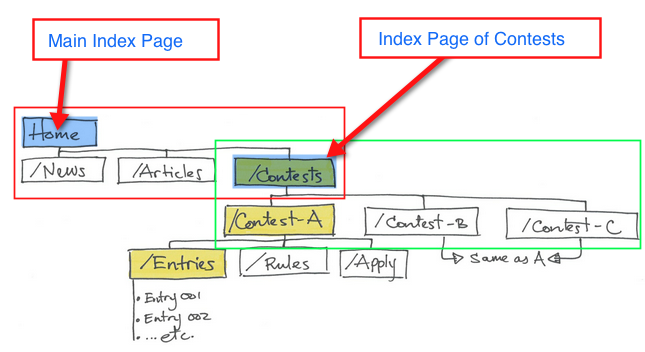
Configuration and Setup Video:
- Initial 1-minute Appliance Setup Video
- Setup WordPress 2.1.1 in 1 minute
- Setup WPMU in 1 minute
Download:
rBuilder Online download page
System Requirements:
Desktop/Laptop with 256MB memory, 1GB free disk space. And any of the following Virtualization softwares.
Windows XP: VMWare Player/Server, or Microsoft Virtual PC 2007 or Parallels Workstation
Linux: VMWare Player/Server, or QEMU, or Parallels Workstation
Mac: VMWare Fusion or Q[kju:] or Parallels Desktop for Mac
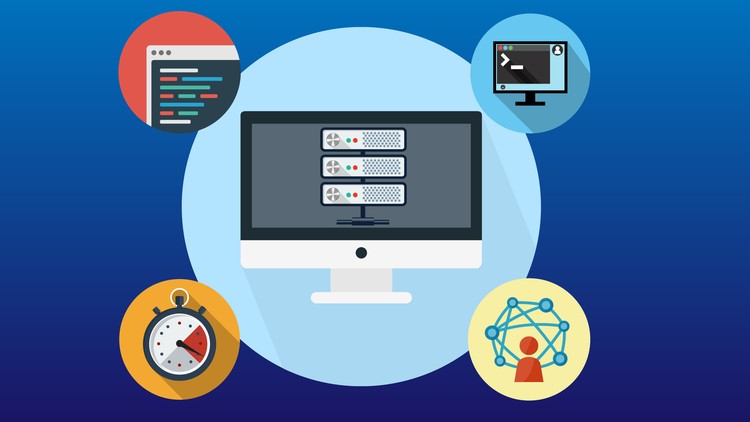
Quick Start Guide:
- download the virtual appliance image and boot it.
- after booting, you will see an IP address in the console. Type it in your web browser.
- Follow the “administration” link and set up passwords. The web user password will be used for FTP/SFTP/SSH/phpMyadmin later.
Default Username: admin
Default Password: password - Go back to the index page and go to MySQL setup. You will be prompted to enter the web user password. Enter the password you set in the previous step.
- You should be logged into phpMyAdmin as root now (root has empty password). Create a new database.
- Go back to the index page and set up your WordPress MU installation.
- Similarly you can set up WordPress and bbPress for testing. Enjoy!
- Easy subversion access is also included. Simply login as ‘web’ using SSH, and use ’svn update’ in the subversion folders.